How to generate a presentation using a PPT template in Copilot?
We have written articles about copilot create PPT:
Copilot for PowerPoint Create PPT from files
Copilot for PPT New Feature: Generate Quotes from Emails and Meetings
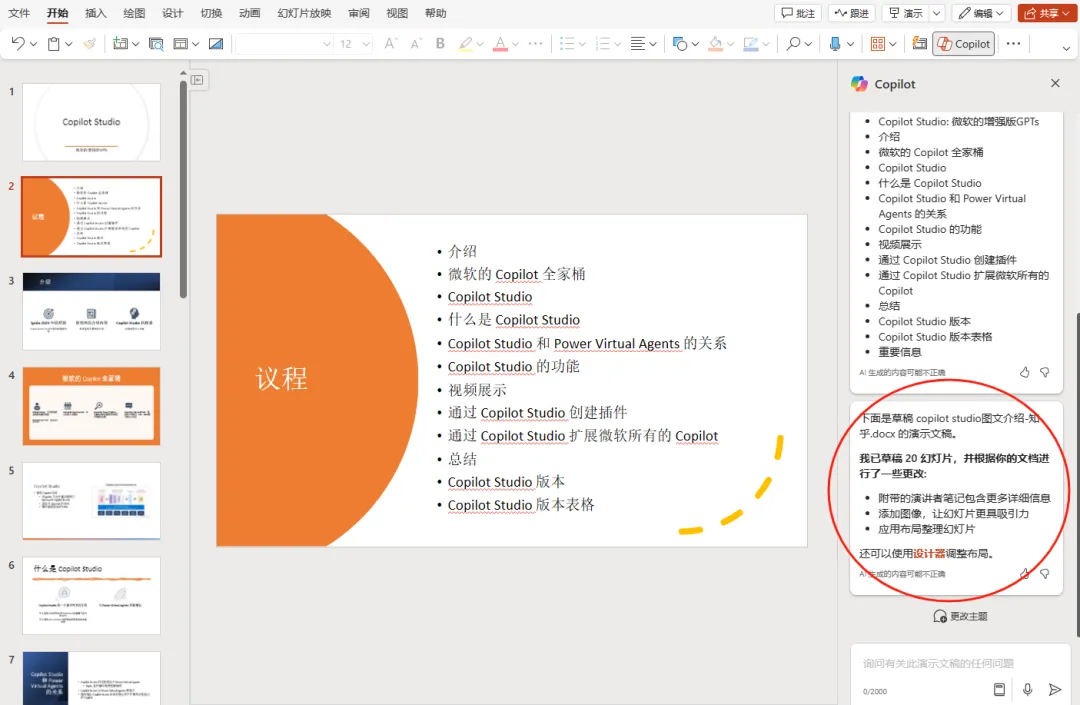
Today we share with you is how to generate a new PPT presentation based on the existing PPT template, through the text or file. In fact, the steps are very simple, first of all, open the PPT template file, in the upper left corner of the page, click "Replace with a presentation about the following content":
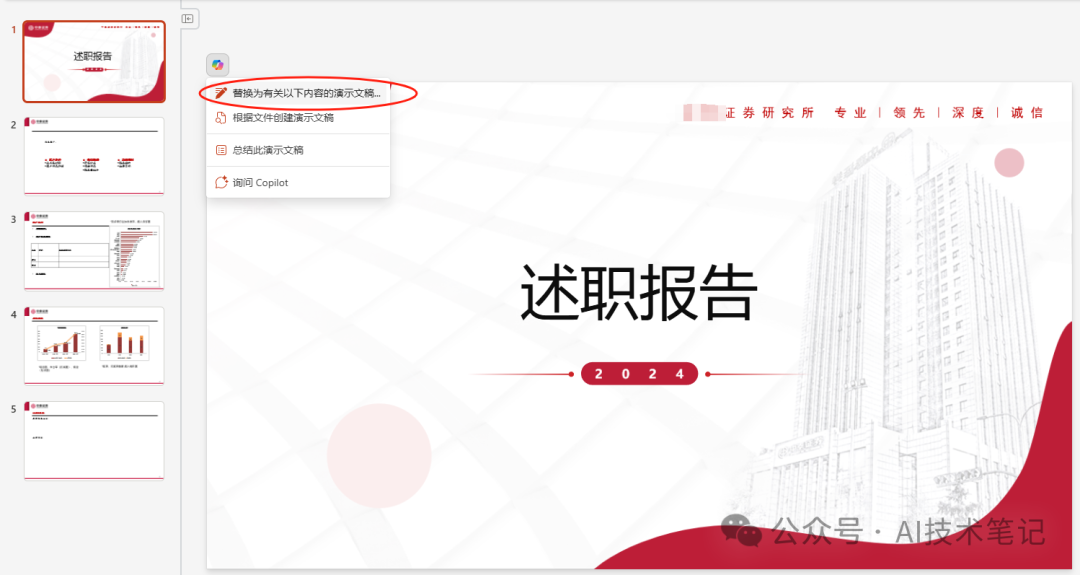
You can directly enter the text you want to generate PPT in the input box, note that the input box is limited to 2000 characters.
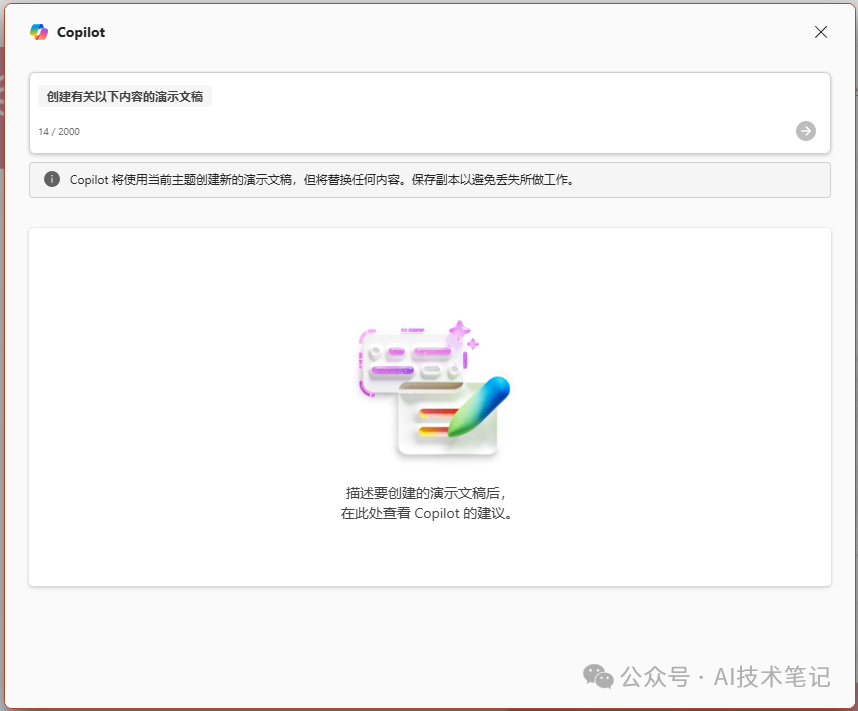
copilot will be prompted very clearly: "Copilot will use the current theme to create a new presentation ......" If you feel that 2000 words is not enough, we can want to quote the text into the word, save in the onedrive, and then in the right copilot sidebar enter a slash "/", search and find the file just saved:
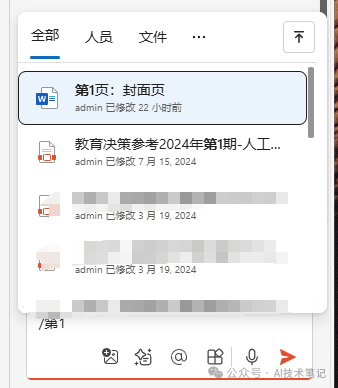
You can continue to add some other text and then click the arrow to submit:
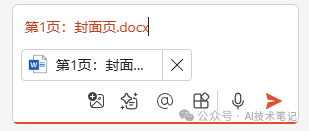
Or just copy the file link in onedrive to reference it:
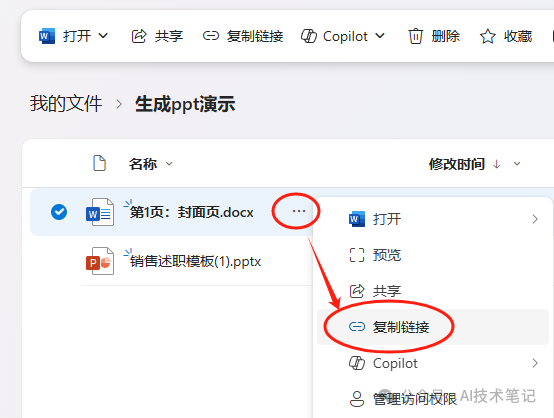
Click to copy 
By clicking "Yes, please change", copilot will generate the template directly from the references in the template file:
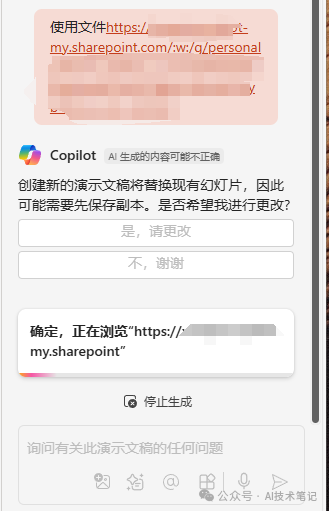
Create a PowerPoint presentation process:
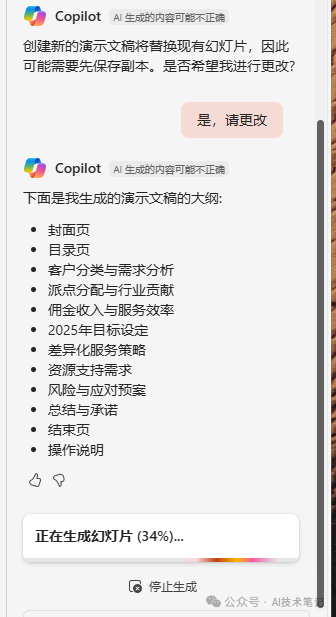
copilot quickly generates the results, as shown in the figure, each page of the ppt uses the template file we provided and references the information in the provided document:
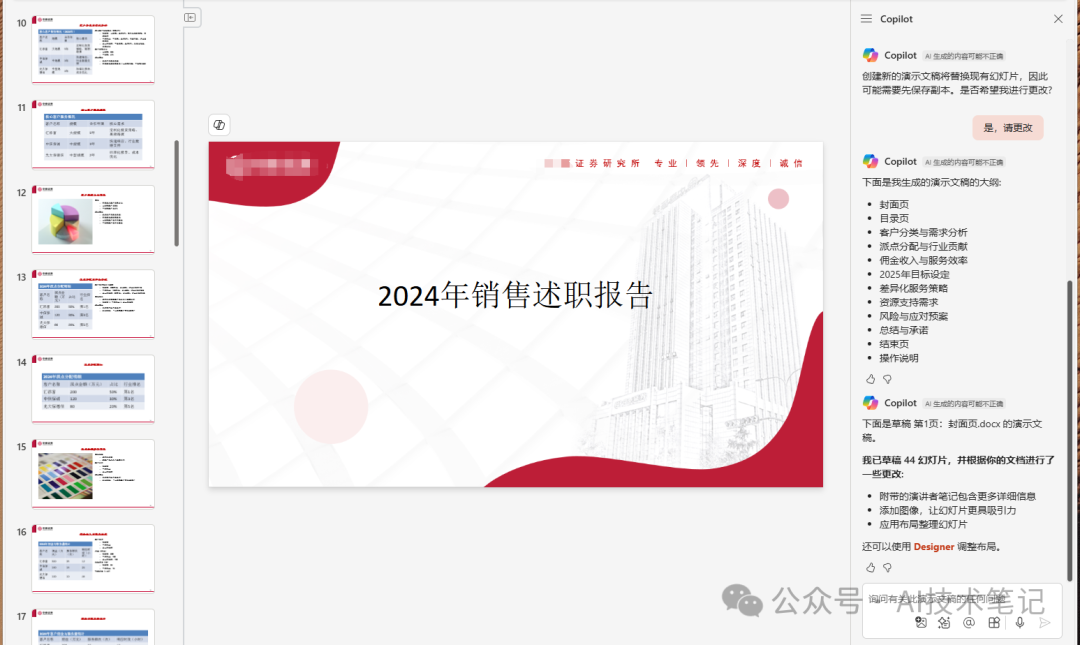
Have you learned? Use this feature, you need to open copilot for Microsoft 365 Business Edition, note that the personal home version of office365 opened copilot pro can not use the "reference file" this feature.
© Copyright notes
The copyright of the article belongs to the author, please do not reprint without permission.
Related posts

No comments...





